Introduction to Diagnosing Email Issues
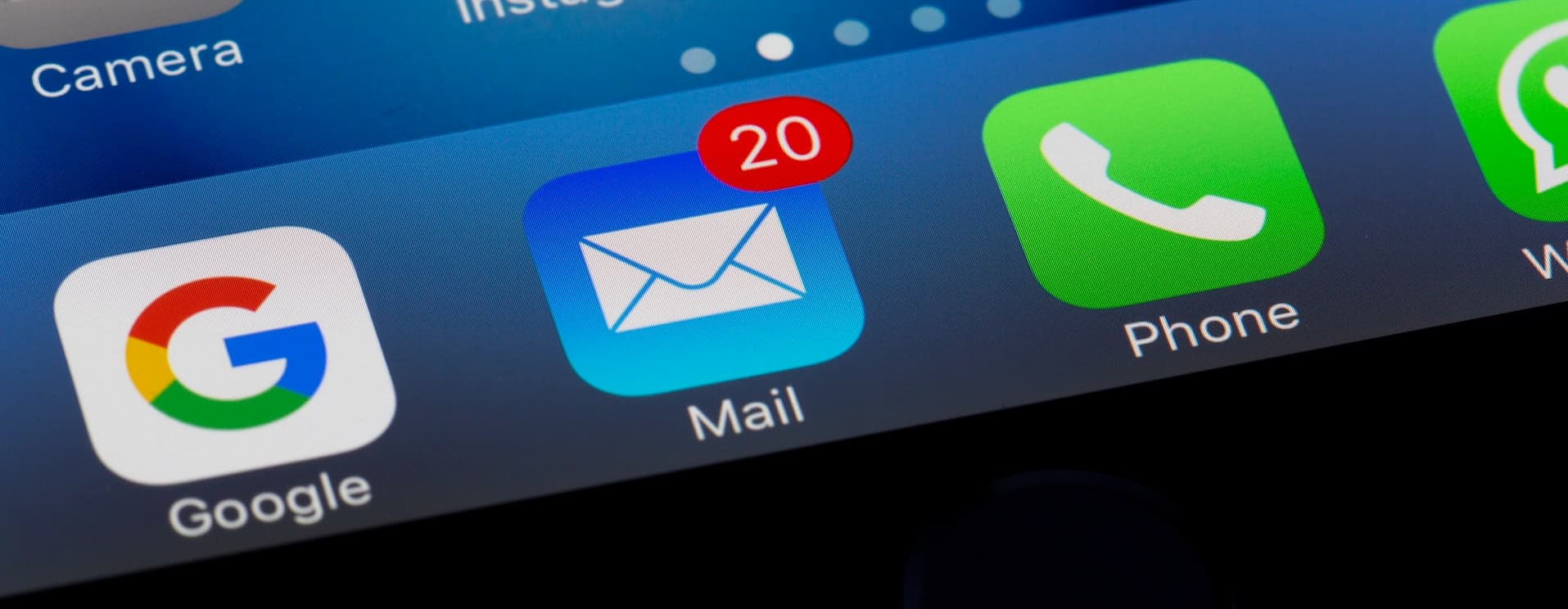
Having trouble with your email? Don't worry, we've got you covered! In this comprehensive guide, we'll walk you through the most common email issues and provide troubleshooting strategies to help you diagnose and resolve them quickly. Whether you're dealing with bounced emails, slow email delivery, or problems with attachments, we have the solutions you need.
Our step-by-step approach will equip you with the knowledge and tools to tackle common email problems with ease. From checking your internet connection to configuring your email settings, we'll cover it all. Our goal is to empower you to take control of your email and ensure seamless communication.
With years of experience in the field, we understand the frustration that email issues can cause. That's why we've compiled this comprehensive troubleshooting guide to help you overcome any obstacles that come your way. Don't let email problems hold you back – let's dive in and get your inbox working smoothly again!
Common Problems in Email Communication
Email communication has become an essential part of our lives, whether it's for personal or professional use. However, it is not uncommon to encounter various issues that can disrupt the smooth flow of communication. Let's take a look at some of the most common email problems and how to diagnose them.
-
Bounced Emails: One of the frustrating issues is when your emails bounce back undelivered. This can happen due to various reasons, such as an invalid email address, full mailbox, or a problem with the recipient's email server. To diagnose this issue, check if the email address you're sending to is correct and whether the recipient's mailbox is full. Additionally, you can use email delivery tracking tools to identify any server-related problems.
-
Slow Email Delivery: If you notice that your emails are taking longer than usual to reach their destination, it could be due to network congestion or problems with the email server. To diagnose this issue, first, check your internet connection to ensure it's stable. You can also try sending an email to a different recipient to see if the problem persists. If it does, contact your email service provider to investigate any server-related issues.
-
Problems with Attachments: Sometimes, you may encounter difficulties sending or receiving email attachments. This can happen if the file size exceeds the maximum allowed limit or if there are compatibility issues with the file format. To diagnose this issue, check the file size of the attachment and ensure it is within the allowed limit. Additionally, try sending a different file format or compressing the attachment to reduce its size.
These are just a few examples of common email problems. In the following sections, we'll explore each issue in more detail and provide step-by-step troubleshooting strategies to help you resolve them.
Diagnosing Email Delivery Issues
Email delivery issues can be frustrating, especially when important messages fail to reach their intended recipients. Let's take a closer look at how to diagnose and troubleshoot email delivery problems effectively.
-
Check Internet Connection: A stable internet connection is crucial for proper email delivery. If you're experiencing email delivery issues, ensure that you have a strong and stable internet connection. You can diagnose this issue by trying to access other websites or services to determine if the problem is specific to your email provider or your internet connection in general.
-
Verify Email Settings: Incorrect email settings can also lead to delivery problems. Ensure that your email client or webmail settings are properly configured. Check the incoming and outgoing server settings, ports, encryption methods, and authentication requirements. Any discrepancies in these settings can disrupt the email delivery process.
-
Test with Alternative Email Provider: To determine if the issue lies with your email provider, try sending an email using an alternative email service or provider. If the email is delivered successfully using an alternative service, it indicates that the problem may be specific to your email provider. Contact their support team for assistance in resolving the issue.
By following these steps, you can diagnose the cause of email delivery issues and take the necessary steps to resolve them. Remember to document any error messages or unusual behavior you encounter during the troubleshooting process. This information will be helpful when seeking further assistance from your email provider.
Troubleshooting Email Login Issues
Experiencing trouble logging into your email account can be incredibly frustrating, especially if you rely on it for daily communication. Let's explore some common causes of email login issues and the steps you can take to troubleshoot them effectively.
-
Incorrect Username or Password: One of the most common reasons for login issues is entering an incorrect username or password. Double-check the information you're entering, ensuring that both the username and password are correct. Take note of any error messages you receive during the login process, as they may provide clues to the underlying problem.
-
Account Lockout: Some email providers have security measures in place that automatically lock an account after multiple failed login attempts. If you're unable to log in, this might be the case. Wait for a while and try again later. If the issue persists, contact your email provider's support team to unlock your account or reset your password if necessary.
-
Browser Compatibility: In some cases, email login issues may arise due to compatibility problems with the web browser you're using. Clear your browser cache and cookies, then try accessing your email account again. Alternatively, you can try using a different browser to determine if the issue is specific to the one you're currently using.
By following these troubleshooting steps, you should be able to resolve most email login issues. However, if the problem persists, it may be necessary to reach out to your email provider's support team for further assistance.
Resolving Email Sending and Receiving Problems
Troubles with sending and receiving emails can disrupt your communication flow, causing unnecessary delays and frustration. Let's explore some common causes of email sending and receiving problems and how to troubleshoot them effectively.
-
Check Email Filters and Spam Settings: Sometimes, email filters or spam settings can cause legitimate emails to be redirected to the spam or junk folder. Check your email provider's settings to ensure that important emails are not being filtered out. Whitelist any senders or domains that you trust to prevent their emails from being marked as spam.
-
Review Email Sending Limits: Some email providers impose sending limits to prevent abuse and maintain server performance. If you're unable to send emails, check if you've exceeded the sending limit imposed by your email provider. Consider removing any unnecessary recipients or attachments to reduce the size of your email.
-
Verify Email Server Settings: Incorrect email server settings can also lead to problems with sending and receiving emails. Ensure that your email client or webmail settings are correctly configured. Check the incoming and outgoing server settings, ports, encryption methods, and authentication requirements. Any discrepancies in these settings can disrupt the email sending and receiving process.
By following these troubleshooting steps, you should be able to diagnose and resolve most email sending and receiving problems. However, if the issue persists, it may be necessary to contact your email provider's support team for further assistance.
Addressing Email Attachment and File Size Issues
Email attachments are an essential part of communication, allowing us to share documents, images, and other files. However, issues with attachments can arise, such as exceeding file size limits or encountering compatibility problems. Let's explore how to address common email attachment issues effectively.
-
Check File Size Limits: Most email providers impose limits on the size of attachments that can be sent or received. If you encounter issues with attachments, check the file size of the attachment and ensure it is within the allowed limit. If the file is too large, consider compressing it or using a file-sharing service instead.
-
Use Compatible File Formats: Different email providers may have varying compatibility with file formats. If you're experiencing problems with attachments, try using a different file format that is widely supported, such as PDF or JPEG. This can help ensure that the recipient can open and view the attachment without any issues.
-
Compress Large Attachments: If you need to send a large file that exceeds the email provider's size limit, consider compressing the attachment using a file compression tool. This reduces the file size without compromising the content. Once compressed, you can send the attachment as a compressed file or use a file-sharing service to share the link with the recipient.
By following these steps, you can address common attachment-related issues effectively. Remember to be mindful of file size limits and file format compatibility to ensure smooth email communication.
Fixing Email Formatting and Display Problems
Email formatting and display problems can make your messages appear unprofessional and difficult to read. Let's explore some common causes of email formatting and display issues and how to fix them.
-
Plain Text vs. HTML: Email clients support different formatting options, such as plain text or HTML. If you're experiencing formatting issues, check your email client's settings to ensure that you're using the desired formatting option. HTML formatting allows for more advanced styling, while plain text formatting provides simplicity and compatibility across email clients.
-
Check Email Client Compatibility: Email clients may render emails differently, which can lead to inconsistencies in formatting and display. To ensure your emails appear correctly, test them on different email clients. Consider using email testing services or reaching out to friends or colleagues who use different email clients to help identify any display issues.
-
Avoid Excessive Formatting: Excessive use of formatting, such as excessive font styles, colors, or sizes, can lead to inconsistent email display. Stick to simple and clean formatting to ensure compatibility across different email clients. Additionally, be mindful of using images or rich media in your emails, as they may not display correctly on all clients.
By following these tips, you can ensure that your emails are properly formatted and displayed across various email clients. Remember to test your emails on different clients to ensure consistent and professional communication.
Troubleshooting Email Spam and Phishing Concerns
Spam and phishing emails are a constant threat in today's digital landscape. They can pose significant risks to your online security and compromise sensitive information. Let's explore how to troubleshoot email spam and phishing concerns effectively.
-
Enable Spam Filters: Most email providers have built-in spam filters that automatically detect and filter out spam emails. Ensure that your spam filter is enabled and configured to a suitable level. This can help reduce the number of spam emails that reach your inbox.
-
Identify Phishing Emails: Phishing emails are designed to deceive recipients into revealing sensitive information. To identify phishing emails, look for warning signs such as generic greetings, spelling and grammar errors, suspicious links, or requests for personal information. Be cautious and avoid clicking on any suspicious links or providing personal information.
-
Report and Block Spam: When you encounter spam emails, report them to your email provider. This helps improve their spam detection algorithms and prevents similar emails from reaching other users. Additionally, consider blocking specific email addresses or domains that consistently send spam.
By following these steps, you can enhance your email security and minimize the risk of falling victim to spam and phishing attempts. Stay vigilant and educate yourself on the latest phishing techniques to protect your personal and sensitive information.
Resolving Email Syncing and Mobile Device Issues
In today's mobile-centric world, email syncing and mobile device compatibility are crucial for staying connected on the go. Let's explore some common email syncing and mobile device issues and how to troubleshoot them effectively.
-
Check Email Sync Settings: Ensure that your email sync settings are properly configured on your mobile device. Check if the sync interval is set to an appropriate frequency, allowing your device to receive new emails in a timely manner. Additionally, verify that your email account is set to sync both incoming and outgoing messages.
-
Reconfigure Email Account: If you're experiencing issues with email syncing, try removing and reconfiguring your email account on your mobile device. This can help resolve any configuration-related issues that may be causing the syncing problem. Make sure to back up any important emails or contacts before removing the account.
-
Update Email App or OS: Outdated email apps or operating systems can lead to compatibility issues and syncing problems. Ensure that you're using the latest version of your email app and keep your device's operating system up to date. Updates often include bug fixes and improvements that can help resolve syncing issues.
By following these troubleshooting steps, you should be able to resolve most email syncing and mobile device issues. However, if the problem persists, it may be necessary to contact your email provider or device manufacturer's support team for further assistance.
Conclusion and Additional Resources for Email Troubleshooting
In conclusion, email issues can be frustrating and disruptive to our daily communication. However, armed with the knowledge and troubleshooting strategies provided in this comprehensive guide, you have the power to diagnose and resolve common email problems effectively.
Remember to approach troubleshooting systematically, starting with basic checks such as internet connection and email settings. Document any error messages or unusual behaviour encountered during the process, as this information will be helpful when seeking further assistance from your email provider or device manufacturer's support team.
If you're looking for additional resources to help troubleshoot email issues, consider checking out the following:
- Email provider's knowledge base or support forums: Most email providers offer comprehensive guides and troubleshooting resources on their websites.
- Online communities and forums: Engage with fellow users who may have encountered similar issues and found solutions.
- Official documentation and tutorials: Many email providers have official documentation and tutorials that cover various troubleshooting scenarios.
With the guidance and resources available to you, email issues will no longer hold you back. Take control of your email communication and ensure seamless connectivity. Happy troubleshooting!

